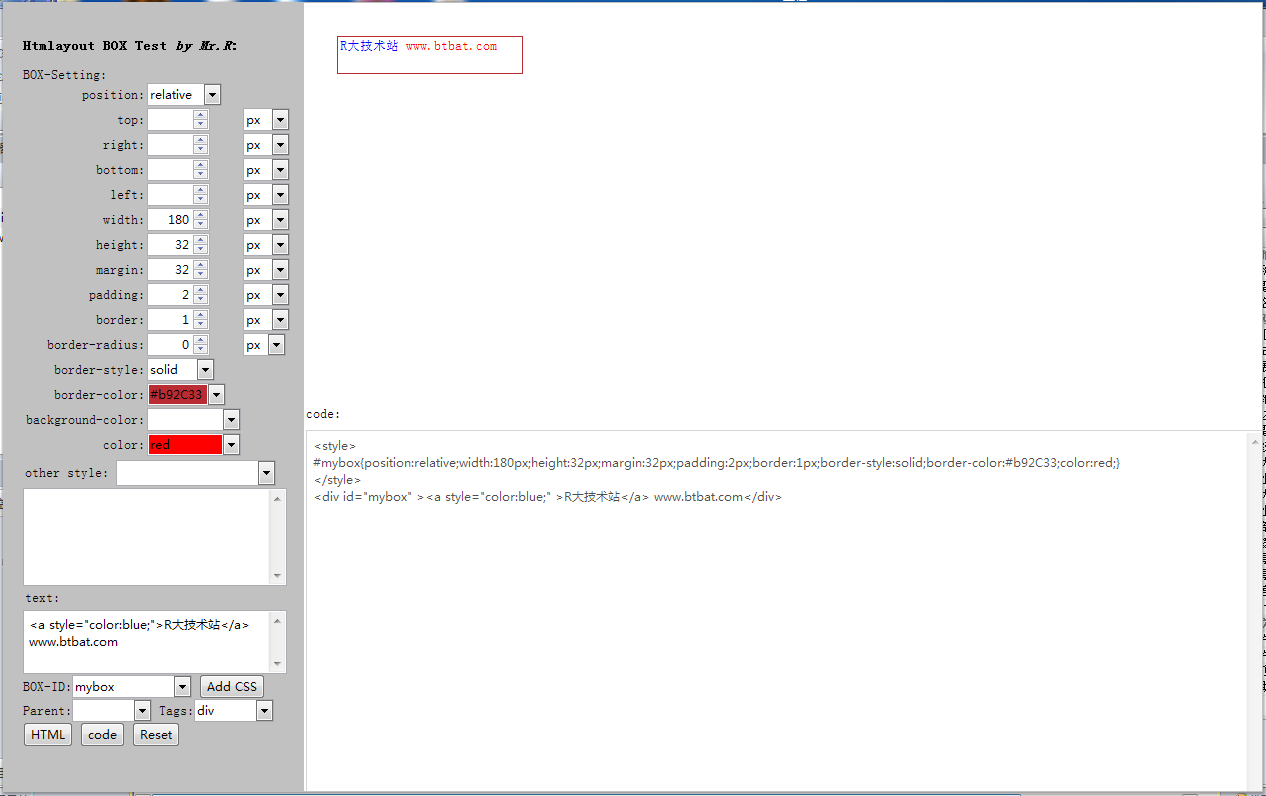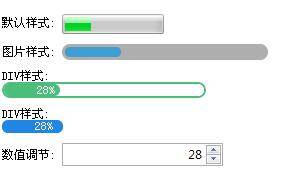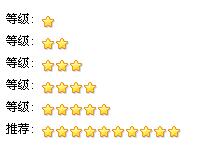import win.ui;
import web.layout; //导入 layout
import web.layout.behavior.windowCommand;
import process;
mainForm = win.form(text="aardio 工程";right=359;bottom=669;border="none")
mainForm.add()
wbLayout = web.layout( mainForm )
if( _STUDIO_INVOKED ){ //开启 layout 调试
import web.layout.debug;
wbLayout.attachEventHandler( web.layout.debug );
}
html = /**
<!DOCTYPE html>
<html>
<head>
<title>R 大技术站</title>
<style type="text/css">
#btn{width:120px;height:32px;line-height:32px;text-align:center;margin-top:10px;margin-left:50%% - 60px;background:#009688;color:#fff;behavior:mybtn;}
#btn:hover{background:#c1c1c1;}
</style>
</head>
<body>
<p><div id="btn">按钮 mybtn</div></p>
</body>
</html>
**/
namespace web.layout.behavior.mybtn{ //使用命名需要将事件定义在载入 html 之前
onMouseClick = function (ltTarget,ltOwner,reason,behaviorParams) {
..mainForm.close() //命名空间里需要使用..来指定全局变量
}
}
wbLayout.html = html; //载入 html
mainForm.show()
return win.loopMessage();
同(方法 4)一样用 div 定义了一个按钮;
也是给按钮指定了一个 behavior:mybtn 事件,
但是这个 behavior 不是 htmlayout 自带的,
所以呢我们就需要通过:
namespace web.layout.behavior.mybtn{
...
}
来指定这个 behavior 的事件,并应用到按钮上!
这就是传说中的 htmlayout 自定义 behavior 大法!!!
传说中掌握这个大法将无所不能!!!